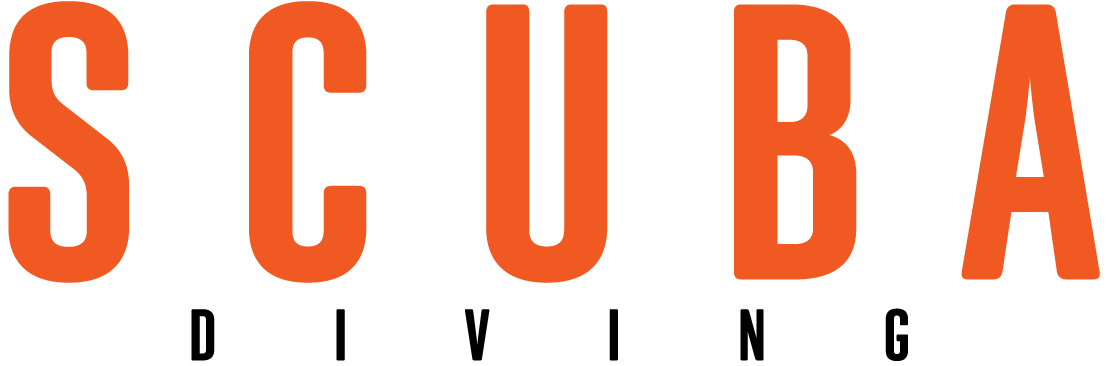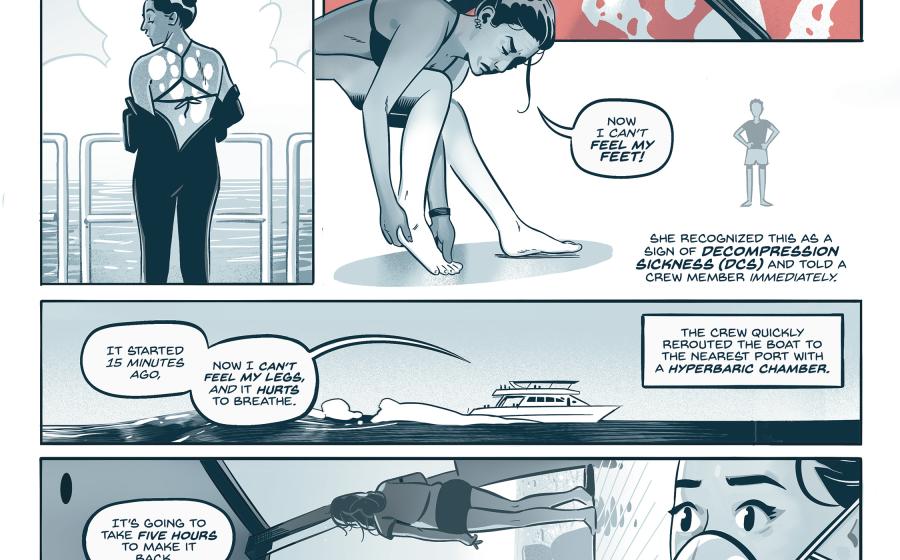Photography Tips: Understanding a Camera's Histogram and How It Works
Maximize Your RAW data by Exposing to the Right (ETTR)
If you’re not already shooting with the help of your camera's histogram, it’s time to start. A histogram is a graph that shows the distribution of tonal values from black to white in your image, and it’s a very accurate indicator of overall exposure. If you’re not checking out the histogram as you shoot, your exposures are a guess at best.
ALL DATA ARE NOT COLLECTED EQUALLY
ETTR (exposing to the right) is a RAW-image-capture technique that increases the exposure of an image in order to maximize the amount of data collected by the camera’s sensor.
Because the digital image sensors collect 50 percent of all available data in the single brightest stop, underexposing your photo by even a small amount is tantamount to tossing a significant amount of information out the window. An underexposed shot often looks just dandy on the back of the camera, but in fact, the LCD preview is a terrible predictor of exposure. Use the histogram to analyze what kind of exposure you’re capturing with each shot.
For the sake of this example, let’s say that a camera has five stops of dynamic range (from darkest to brightest) and shoots a 12-bit RAW image, which is capable of recording a total of 4,096 tonal values. You’d think that each of the five stops should be able to record 850 tones — about a fifth of the total — but that’s not how it works. In reality, the brightest stop (farthest to the right on the histogram) collects a weighty 2,048 values, with each subsequent stop to the left (darker) recording half the amount of the previous one. In short, the right side of the histogram holds the data, and the left side holds the noise.
WHEN TO USE ETTR
This technique isn’t something you’ll necessarily use on every shot. It’s not easy to use the ETTR technique when the dynamic range of the camera is already pushed to its limits; for instance, when shooting sun balls or other ultra-high-contrast scenes. ETTR pays of most in moderate- and low- contrast shooting scenarios, where the ultimate goal is to bias your exposure brighter, with the histogram snugged up to the right, but not so far to the right that the highlights get “clipped” by running into the right edge.
DON’T OVERDO IT!
Pay close attention to the camera’s highlight-warning “blinkies.” When you see them start to flash, it’s time to back off. They’re a friendly reminder that you may be in danger of blowing out highlights. Specular highlights, which are reflections of light from shiny surfaces like water, fish scales and critter eyeballs, might not contain enough critical detail to worry about in small amounts, but completely obliterated highlights are not recoverable and spell doom for your picture. A little clipping is OK; a lot is bad.
BASIC POST WORK FLOW FOR ETTR RAW CAPTURES
All ETTR images need work in post. Right out of the camera, ETTR captures often appear washed out or overexposed. All those yummy tones in the brightest part of the image need to be mashed back toward the left of the histogram in order to restore richness, saturation and contrast to the shot.
Remember, the Highlights and Shadows sliders are detail sliders meant to restore detail in bright or dark areas without affecting clipping. The Whites and Blacks sliders establish the actual white and black points in your photo.
-
In the Basic panel, slide the Highlights slider all the way left.
-
Slide Exposure toward the left to lower the overall brightness level.
-
Add Contrast if necessary.
-
While holding down OPT (Mac) or ALT (PC), click on the handle of the Whites slider. You’ll see a black- clipping preview screen. Slide the handle toward the right until you begin to see small areas of color. Slide back toward the left until just the tiniest pinpoint of light pixels remains. Those light pixels are the white point in your image.
-
Slide the Shadows slider to the left until the shadow details are as you desire.
-
While holding down OPT (Mac) or ALT (PC), click on the handle of the Blacks slider. You’ll see a white- clipping preview screen. Slide the handle toward the left until you begin to see small areas of color, then slide back toward the right until just a smidge of dark remains. Those dark pixels represent the black point in your image.
-
Re-adjust any of the Basic panel sliders as needed.
-
Move on to the HSL panel (Hue, Saturation and Luminance) and local tools.
Click here for more photo tips, or head to scubadiving.com/photos

Erin QuigleyExposing to the right (ETTR) increases the image exposure and maximizes the amount of data collected by the camera's sensor.
Maximize Your RAW data by Exposing to the Right (ETTR)
If you’re not already shooting with the help of your camera's histogram, it’s time to start. A histogram is a graph that shows the distribution of tonal values from black to white in your image, and it’s a very accurate indicator of overall exposure. If you’re not checking out the histogram as you shoot, your exposures are a guess at best.
ALL DATA ARE NOT COLLECTED EQUALLY
ETTR (exposing to the right) is a RAW-image-capture technique that increases the exposure of an image in order to maximize the amount of data collected by the camera’s sensor.
Because the digital image sensors collect 50 percent of all available data in the single brightest stop, underexposing your photo by even a small amount is tantamount to tossing a significant amount of information out the window. An underexposed shot often looks just dandy on the back of the camera, but in fact, the LCD preview is a terrible predictor of exposure. Use the histogram to analyze what kind of exposure you’re capturing with each shot.
For the sake of this example, let’s say that a camera has five stops of dynamic range (from darkest to brightest) and shoots a 12-bit RAW image, which is capable of recording a total of 4,096 tonal values. You’d think that each of the five stops should be able to record 850 tones — about a fifth of the total — but that’s not how it works. In reality, the brightest stop (farthest to the right on the histogram) collects a weighty 2,048 values, with each subsequent stop to the left (darker) recording half the amount of the previous one. In short, the right side of the histogram holds the data, and the left side holds the noise.
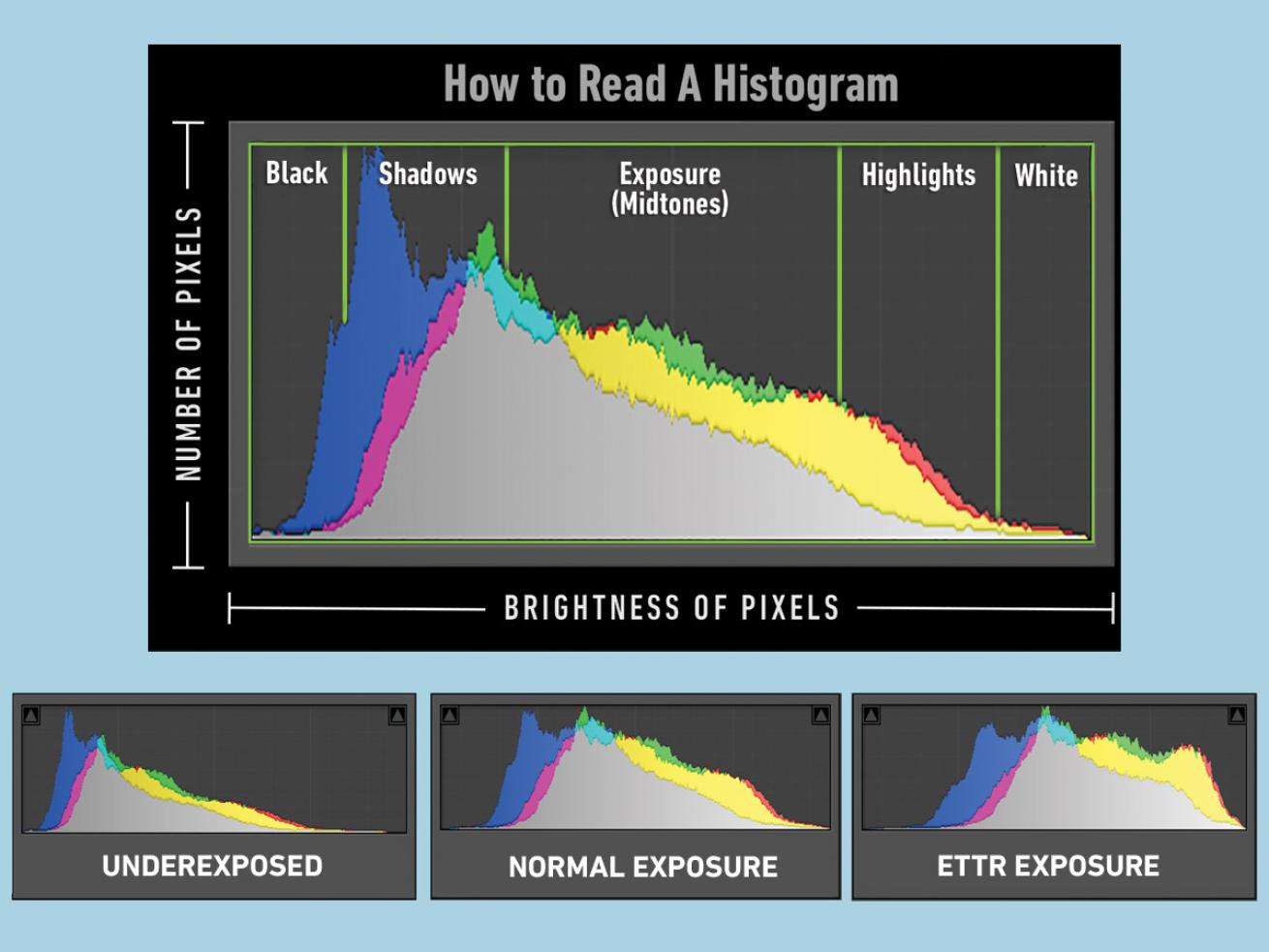
Erin QuigleyUnlike your LCD screen, the histogram doesn't lie about the exposure of your photo. It's a bar graph of the pixels in the image, black on the left and white on the right. The height of the graph describes the number of pixels at each brightness level. When the graph touches the right or left side, the data is "clipped," meaning completely black or white. For underwater shooters, the red histogram represents strobe or sunlight.
WHEN TO USE ETTR
This technique isn’t something you’ll necessarily use on every shot. It’s not easy to use the ETTR technique when the dynamic range of the camera is already pushed to its limits; for instance, when shooting sun balls or other ultra-high-contrast scenes. ETTR pays of most in moderate- and low- contrast shooting scenarios, where the ultimate goal is to bias your exposure brighter, with the histogram snugged up to the right, but not so far to the right that the highlights get “clipped” by running into the right edge.
DON’T OVERDO IT!
Pay close attention to the camera’s highlight-warning “blinkies.” When you see them start to flash, it’s time to back off. They’re a friendly reminder that you may be in danger of blowing out highlights. Specular highlights, which are reflections of light from shiny surfaces like water, fish scales and critter eyeballs, might not contain enough critical detail to worry about in small amounts, but completely obliterated highlights are not recoverable and spell doom for your picture. A little clipping is OK; a lot is bad.
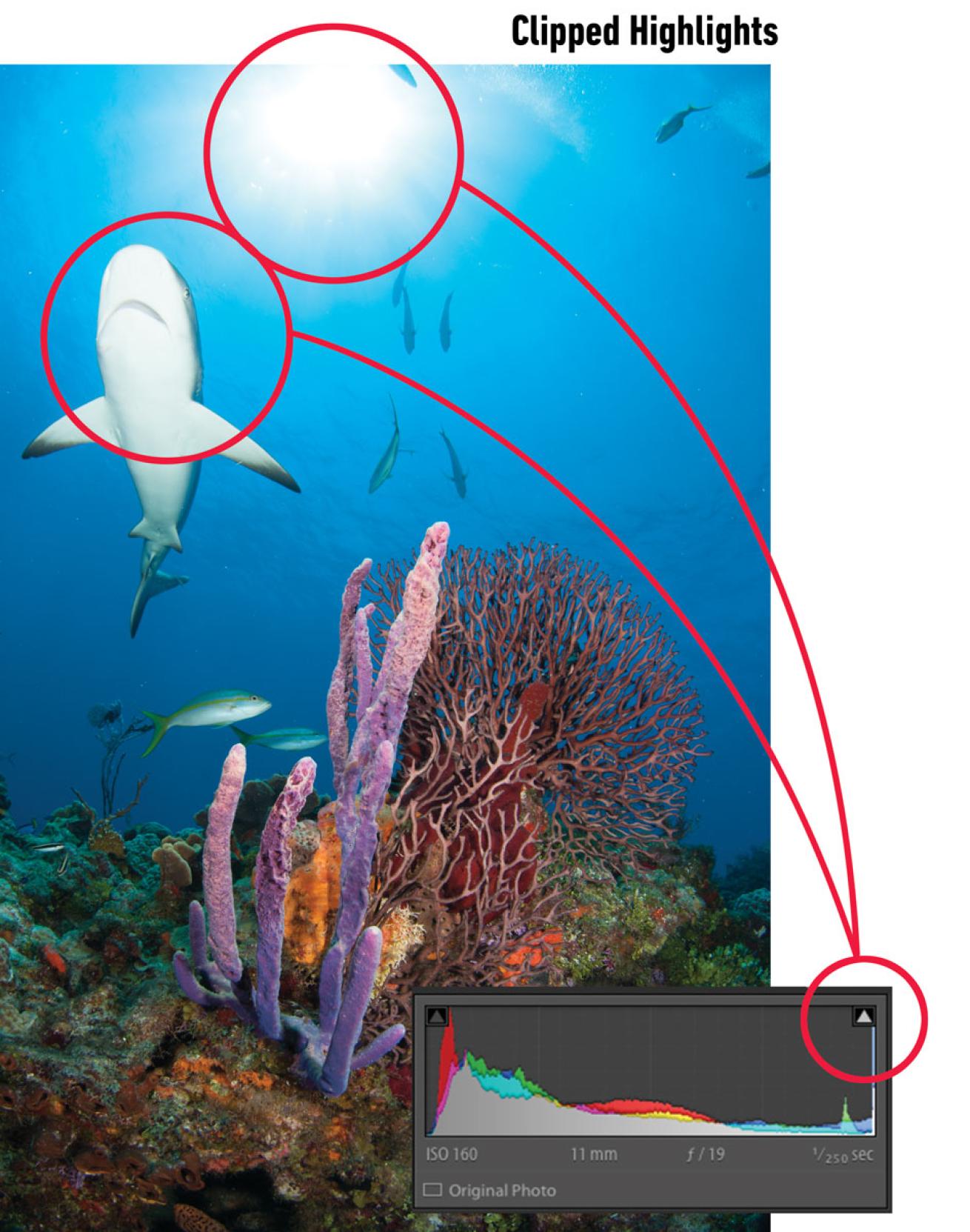
Erin QuigleyWhen the scene’s contrast (light to dark) pushes or exceeds the dynamic range of the camera, ETTR might not be possible. The idea is to push the histogram as far to the right as possible without clipping (blowing out) highlights.
BASIC POST WORK FLOW FOR ETTR RAW CAPTURES
All ETTR images need work in post. Right out of the camera, ETTR captures often appear washed out or overexposed. All those yummy tones in the brightest part of the image need to be mashed back toward the left of the histogram in order to restore richness, saturation and contrast to the shot.
Remember, the Highlights and Shadows sliders are detail sliders meant to restore detail in bright or dark areas without affecting clipping. The Whites and Blacks sliders establish the actual white and black points in your photo.
In the Basic panel, slide the Highlights slider all the way left.
Slide Exposure toward the left to lower the overall brightness level.
Add Contrast if necessary.
While holding down OPT (Mac) or ALT (PC), click on the handle of the Whites slider. You’ll see a black- clipping preview screen. Slide the handle toward the right until you begin to see small areas of color. Slide back toward the left until just the tiniest pinpoint of light pixels remains. Those light pixels are the white point in your image.
Slide the Shadows slider to the left until the shadow details are as you desire.
While holding down OPT (Mac) or ALT (PC), click on the handle of the Blacks slider. You’ll see a white- clipping preview screen. Slide the handle toward the left until you begin to see small areas of color, then slide back toward the right until just a smidge of dark remains. Those dark pixels represent the black point in your image.
Re-adjust any of the Basic panel sliders as needed.
Move on to the HSL panel (Hue, Saturation and Luminance) and local tools.