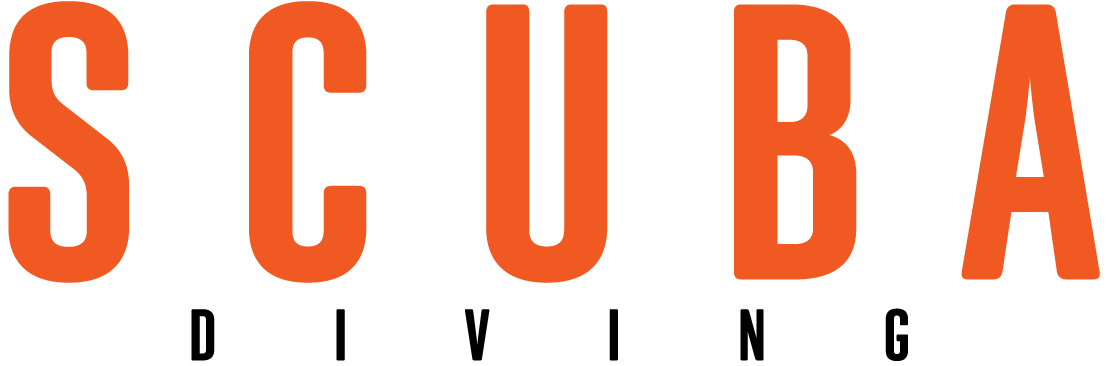Why Exposure Still Matters
 |
| Even with digital capture--where post-production tweaking is a snap--there's no second chance for nailing exposure variables. |
December 2004
Text and Photography by Stephen Frink
In the world of advanced digital imaging, the new buzzword is "RAW." This is the catchall phrase that describes a camera's protocol to store information at the point of capture, in whatever format is prescribed by the camera manufacturer. While the camera can be tasked to do image processing, and thereby save the photo file as a JPG (with compression) or as an uncompressed TIF; telling the camera to capture in RAW essentially saves all the information available to the camera at the time of capture. It could be a file with a .NEF extension (Nikon), or a .CR2 (Canon 20D and Mark II), or any other myriad file protocols. The generic term is simply RAW.
These are typically smaller files, five to 10 megabytes each (depending on camera, ISO setting and subject matter), but they can be opened as large files in the computer, via a RAW processing program, post-shoot. This is an extremely useful technology for many reasons:
-
All the information possible from the camera is stored in a smaller file, quicker to write than a TIF and containing far more information than a JPG.
-
There is significant exposure control via Photoshop or other RAW converter software.
-
There is white-balance control. You can change the way the camera shot the photo in terms of the white balance setting with the simple click of a button, later, at the computer.
-
Archiving images in RAW means that future software enhancements can be applied to legacy images.
I am a huge proponent of RAW capture. However, I've noticed a trend among photographers who say, "I'll capture in RAW and fix it in post." This is dangerous for several reasons, including the fundamental fact that there are three things you can not change in RAW: shutter speed, aperture and focus. If there is subject motion because the shutter speed was too slow, if the aperture does not render the appropriate depth of field or if the photo is not sharply focused, no amount of computer fiddling will change the capture basics.
So, how do you know if your RAW exposures are correct? After all, a simple nudge with the exposure slider in Photoshop CS makes many of them look good on the computer screen, especially those that are already underexposed. The answer is in the histogram.
 |
| The histogram for this photo shows that it is underexposed--notice that there is very little information on the right side of the scale. |
What Is a Histogram?
Histograms are graphs that display how the pixels are clustered along a continuum from dark and potentially underexposed (left side) to bright with potentially clipped highlights (right side). Adobe Photoshop and virtually all RAW processing programs utilize histograms as well as a graphic representation of how the image was exposed.
Most properly exposed images will appear as a Gaussian (bell-shaped) curve and not run pixels off either end of the graph. High key images or those with excessive shadow detail won't fit this average scenario.
There is a cost to having images significantly underexposed or overexposed. With overexposure, highlights are blown out and render no detail. Once this detail is lost, no Photoshop tool can reinvent the missing information. Underexposure is a more subtle problem. Yes, the slider controls in Photoshop can be used to brighten the images, or even the evil twin tools of brightness and contrast used to provide sledgehammer jolts to the file (not recommended). But pay attention to the histogram as these techniques are used. You'll see the curve begin to display white bands, all representing information that was in the file but has now been tossed into the ether. Watch the shadow areas as noise or banding begins to creep in as well. Study the damage to the histogram that occurs when trying to salvage improperly exposed images, and realize this is all digital data that could be there with a properly exposed digital file.
Camera Histogram
You can program your camera so you can see the histogram at the moment of capture, or you can review your histogram later on the camera's LCD or the computer screen. What you should not do, however, is to assume that just because the image looks good on your camera's LCD screen it will be rendering a proper histogram.
Most cameras are optimized with a brighter than necessary LCD screen. This makes them look good in a camera store when competing with other cameras, and probably better in high ambient light outdoors where many of the cameras will be used. But the factory setting may not be best when it comes to optimizing histogram, and therefore exposure, variables.
 |
| It's possible to correct underexposure in Photoshop, but at a cost. |
Assignment
||
|---|
|  |
|
| Notice the comb-tooth histogram; the white lines represent data lost in salvaging the poorly exposed file.|
Go out and take a series of available light pictures with your digital camera. Shoot a bracket from two stops underexposed to two stops overexposed on the same scene. Remember which image looked best on the camera's LCD. Now review the histogram on all images in the playback mode. The image that looked best on the screen is not necessarily the one that gave you the best histogram display. I find most cameras' LCDs err on the side of underexposure and should have the LCD screen muted one or two steps below the factory setting. This is easily done in the camera's custom function menu.
Newer cameras will have a color histogram that overlays the image on the LCD so you can see exactly the image's recorded values (via histogram) while still maintaining a large image on the screen. Other cameras force you to choose between a large image on the LCD and a smaller image displayed with an adjacent histogram graphic. That's a hard choice because both provide very important information.
However, the perception of exposure is tremendously variable according to ambient light falling on the LCD screen. Viewing the feedback in a darkened room (or under water at depth) may give the sense that the image is very bright, and less exposure is needed. Conversely, viewing an image with high ambient light on the screen can suggest the image is dark and more light is needed. Only the histogram removes these subjective variables, and renders true exposure information--the same information you'll be dealing with in Photoshop later.
| Even with digital capture--where post-production tweaking is a snap--there's no second chance for nailing exposure variables.|
December 2004
Text and Photography by Stephen Frink
In the world of advanced digital imaging, the new buzzword is "RAW." This is the catchall phrase that describes a camera's protocol to store information at the point of capture, in whatever format is prescribed by the camera manufacturer. While the camera can be tasked to do image processing, and thereby save the photo file as a JPG (with compression) or as an uncompressed TIF; telling the camera to capture in RAW essentially saves all the information available to the camera at the time of capture. It could be a file with a .NEF extension (Nikon), or a .CR2 (Canon 20D and Mark II), or any other myriad file protocols. The generic term is simply RAW.
These are typically smaller files, five to 10 megabytes each (depending on camera, ISO setting and subject matter), but they can be opened as large files in the computer, via a RAW processing program, post-shoot. This is an extremely useful technology for many reasons:
All the information possible from the camera is stored in a smaller file, quicker to write than a TIF and containing far more information than a JPG.
There is significant exposure control via Photoshop or other RAW converter software.
There is white-balance control. You can change the way the camera shot the photo in terms of the white balance setting with the simple click of a button, later, at the computer.
Archiving images in RAW means that future software enhancements can be applied to legacy images.
I am a huge proponent of RAW capture. However, I've noticed a trend among photographers who say, "I'll capture in RAW and fix it in post." This is dangerous for several reasons, including the fundamental fact that there are three things you can not change in RAW: shutter speed, aperture and focus. If there is subject motion because the shutter speed was too slow, if the aperture does not render the appropriate depth of field or if the photo is not sharply focused, no amount of computer fiddling will change the capture basics.
So, how do you know if your RAW exposures are correct? After all, a simple nudge with the exposure slider in Photoshop CS makes many of them look good on the computer screen, especially those that are already underexposed. The answer is in the histogram.
| The histogram for this photo shows that it is underexposed--notice that there is very little information on the right side of the scale.|
What Is a Histogram?
Histograms are graphs that display how the pixels are clustered along a continuum from dark and potentially underexposed (left side) to bright with potentially clipped highlights (right side). Adobe Photoshop and virtually all RAW processing programs utilize histograms as well as a graphic representation of how the image was exposed.
Most properly exposed images will appear as a Gaussian (bell-shaped) curve and not run pixels off either end of the graph. High key images or those with excessive shadow detail won't fit this average scenario.
There is a cost to having images significantly underexposed or overexposed. With overexposure, highlights are blown out and render no detail. Once this detail is lost, no Photoshop tool can reinvent the missing information. Underexposure is a more subtle problem. Yes, the slider controls in Photoshop can be used to brighten the images, or even the evil twin tools of brightness and contrast used to provide sledgehammer jolts to the file (not recommended). But pay attention to the histogram as these techniques are used. You'll see the curve begin to display white bands, all representing information that was in the file but has now been tossed into the ether. Watch the shadow areas as noise or banding begins to creep in as well. Study the damage to the histogram that occurs when trying to salvage improperly exposed images, and realize this is all digital data that could be there with a properly exposed digital file.
Camera Histogram
You can program your camera so you can see the histogram at the moment of capture, or you can review your histogram later on the camera's LCD or the computer screen. What you should not do, however, is to assume that just because the image looks good on your camera's LCD screen it will be rendering a proper histogram.
Most cameras are optimized with a brighter than necessary LCD screen. This makes them look good in a camera store when competing with other cameras, and probably better in high ambient light outdoors where many of the cameras will be used. But the factory setting may not be best when it comes to optimizing histogram, and therefore exposure, variables.
| It's possible to correct underexposure in Photoshop, but at a cost.|
Assignment
| Notice the comb-tooth histogram; the white lines represent data lost in salvaging the poorly exposed file.| Go out and take a series of available light pictures with your digital camera. Shoot a bracket from two stops underexposed to two stops overexposed on the same scene. Remember which image looked best on the camera's LCD. Now review the histogram on all images in the playback mode. The image that looked best on the screen is not necessarily the one that gave you the best histogram display. I find most cameras' LCDs err on the side of underexposure and should have the LCD screen muted one or two steps below the factory setting. This is easily done in the camera's custom function menu.
Newer cameras will have a color histogram that overlays the image on the LCD so you can see exactly the image's recorded values (via histogram) while still maintaining a large image on the screen. Other cameras force you to choose between a large image on the LCD and a smaller image displayed with an adjacent histogram graphic. That's a hard choice because both provide very important information.
However, the perception of exposure is tremendously variable according to ambient light falling on the LCD screen. Viewing the feedback in a darkened room (or under water at depth) may give the sense that the image is very bright, and less exposure is needed. Conversely, viewing an image with high ambient light on the screen can suggest the image is dark and more light is needed. Only the histogram removes these subjective variables, and renders true exposure information--the same information you'll be dealing with in Photoshop later.