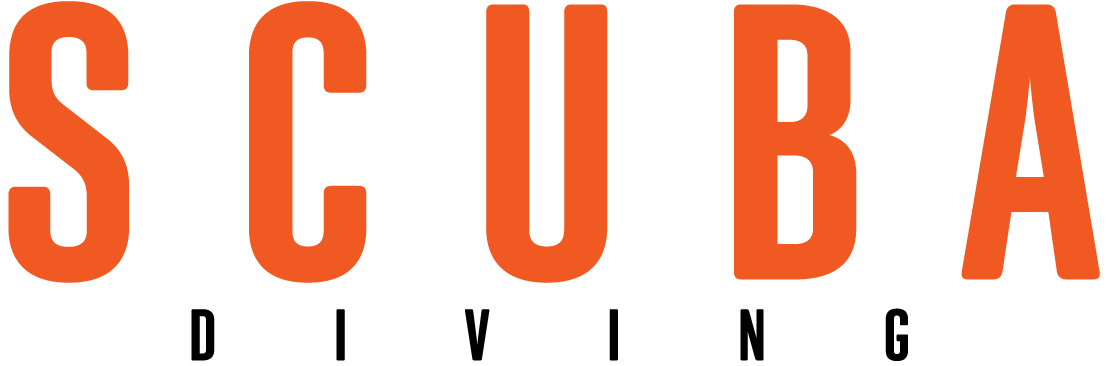Publishing Photos on the Internet
July 2001
By Jeff Farris
Digital vs. Film Cameras
The easiest way to get your pictures on the web is to shoot with a digital camera. While digital cameras have some limitations when it comes to photography for print publication, there simply is no easier photo to put on the web than a digital image.
Scanner vs. Outside Service
If you're shooting film, you need some way to digitally scan your photos, which requires a scanner, a piece of hardware similar to a photocopier. Many of us are familiar with the inexpensive flatbed (reflective surface) scanners that you can buy for around $100. If sharing your print photos with friends and family on the web is your main goal, go for it. But if you're a little more serious about publishing your pictures on the web, you should consider other options.
Transparencies
Many flatbed scanners have transparency adapters. However, dedicated transparency scanners offer the best image quality and are expensive. If you're in the market for a scanner, don't get hung up on gimmicks (APS adapters, for example). Look closely at scan resolution: 1,200 dpi is OK for web work, but if you want to output to an ink-jet printer, you'll need more resolution. Just as important as resolution is bit depth. A scanner with a low bit depth (below 12) could cause the shadow areas of your photos to go solid black, grow considerably, and show no detail.
CDs
An alternative to owning your own scanner is to have your shots transferred to CD. Most one-hour photo stores offer the service, some for free with developing. Downside: you have no control over the final appearance of the image, as you would with your own scanner. If you only shoot a few rolls of film a year, this may be your best choice, and you will certainly have better image quality than with a reflective scanner.
Print vs. Slide
If you are using any "point and shoot" underwater camera, you probably don't want to shoot slides. Print film has a much greater "exposure latitude"--a fancy way of saying that you can get away with more exposure mistakes with print film than you can with slide film. If you shoot print film, consider scanning your negative, rather than scanning the print.
If you are shooting a Nikonos, a housed SLR, or a top-end Sea & Sea camera, consider shooting transparency film. Transparencies scan better, and are easier to compare from the screen to the original. Processing slide film is less expensive than print processing.
Scanning
Start by experimenting with your scanner software. Use the manual or onscreen help menu to get an idea of how to control the exposure settings of the scanner. Run a few scans that you know you're going to throw away. My slide scanner has some automatic settings that always try to make underwater shots brighter than I want them. So, don't be afraid to disagree with your scanner. If your scanner and your monitor are calibrated, trust your eyes and your monitor. (Your scanner should contain instructions on calibrating your monitor.)
How Big?
Scan resolution is measured in dots per inch (dpi). Your first decision is how big to scan your image. I normally scan at 300 dpi (finished size) and save that copy for all future work, then resize the image for the web in an image manipulation program. If you want to print an image approximately 4 inches by 6 inches, you need to scan a 35mm slide at 1,800 dpi. The image on a slide is just over 1 inch wide, so your scan has to be six times as large as the original to get the necessary 300 dpi at the finished size. The software should do most of this math for you, so just keep in mind that you want your finished scan to be somewhere in the neighborhood of 250 to 300 dpi.
Cropping and Enhancing
||
|---|
|  |
|
If you are going to crop your photo, save yourself some disk space and do it now. Your scanner software should let you select only the part of the picture you want to keep.
Adobe's Photoshop (and other image manipulation software) lets you sharpen the image, adjust the highlights and shadows, and adjust the brightness and contrast. Photoshop can't make a bad picture good, but it can make a mediocre picture better. However, most photographers draw the line there. If you are going to start dropping in animals that were never in the photograph, you should tell your audience that the image is a digital composite. Otherwise you will be considered deceitful.
Photo Compression for the Web
First, save the file in a universal language that all computers can read. The most popular format for that is "JPG" or "JPEG." Many of the newer image programs have a dialog called something like "Save for Web." This automatically saves the image in JPEG format at 72 pixels per inch. What a lot of beginners fail to remember when they are setting up an image to put on the web is that all monitors are set up for either 72 or 80 pixels per inch.
When we scan at 300 dpi, that extra information is for a printer and can cause problems on the web. When the scanner converts dots to pixels, our 4 x 6 image at 300 dpi is now 25 inches wide! When you get a picture from someone in an e-mail or you see one on the web that requires you to scroll around to see the whole image, now you know why: it should have been saved as a JPEG at 72 or 80 dpi.
In general, keep your shots under 600 pixels wide and under 500 pixels tall. This will make them available as a single screen image that shouldn't take too long to download. A side benefit is that if someone wants to steal one of your shots, they won't be able to get a decent print from it.
To keep the downloads running smooth, JPEG also compresses the information. If you have a really nice shot, and your scan turned out great, don't blow it by accepting a mid-range JPEG compression. Bump it up to the "8" to "9" range. It might take a little longer to load, but it will be worth it.
Hosting
Now, you have to upload the image to the web where it sits on a web server. Many use Photopoint and other image processing sites for their image hosting. It's free, and easy, but the high JPEG compression limits your image size and all views of it will be accompanied by lots of banner ads.
Almost all internet service providers provide a certain amount of web storage space to their customers. I find this to be a better alternative than a photo hosting site. Check with your ISP.
A special feature of the Diver-to-Diver message board at www.scubadiving.com is the ability to build image galleries that are hosted by scubadiving.com. This is a remarkable free resource made possible by a for-profit company. Most of all, your images are right there, ready to be included in web pages, or in your posts on the RSD board, and aren't accompanied by ads that you or your viewers are forced to download.
What Is a JPEG?
JPEG is the acronym for "Joint Photographic Experts Group," the committee that devised the standards for this important format.
JPEG compression offers a 24-bit file format that won't dither the photo (as GIF may) and also offers the smallest file size for publishing your photos on the web. Designed for compressing either full-color or gray-scale images of natural, real-world scenes, JPEG works best on photographs, naturalistic artwork, and similar material. However, use of JPEG compression on lettering, simple cartoons or line drawings will result in unwanted compression artifacts. When compressing that kind of material, use GIF (Graphics Interchange Format).
Reef Etiquette for Underwater Photographers
by Stephen Frink
A great photograph is no excuse for damaging the environment. Unfortunately, sometimes the zeal to capture underwater beauty on film and the necessity to get close to the subject creates a malady known as VIT (Viewfinder Induced Tunnel-vision). The unhappy result is inadvertent contact with the reef. Cures for VIT:
1) Control Your buoyancy. Cameras and strobes can affect buoyancy. With an eye glued to the viewfinder, your depth perception and peripheral vision are obstructed. Result: drifting unaware into the reef. Responsible photography requires pinpoint buoyancy control and no dangling gear.
2) Don't harass marine life. Puffing the balloonfish, placing the nudibranch on fire coral for a more colorful background, or using your light to spot prey for the jewfish or tarpon that has become your new best friend are the obvious ones. Less obvious examples include too many flashes on a single fish, which may agitate and alarm the creature.
3) Watch the silt. Disturbed sand can settle on the coral, literally smothering polyps. Use lung volume or your BC to lift off the bottom, not your fins. If siltation occurs, take a moment to fan the sand off hard corals.
4) Practice acceptable contact. Portions of the reef, especially rubble, the sand bottom or algae-covered rocks, are unaffected by careful finger or fin placement.
I just saw a photographer harm the reef. What should I do?
This is a tough decision for anyone who sees a diver disregarding the sanctity of the coral reef, a finite and endangered resource we all should share and protect. When one diver trashes a reef, we all lose. So what should you do?
Intimidation and violence are not the answer. Both are unlikely to produce the result you desire and could leave you legally liable.
Gently point out possible infractions. The photographer may not know his fin tips are scraping coral. A friendly tap on the shoulder with a point to the offending contact is reasonable. Avoid editorial embellishments like hostile glances or obscene finger gestures.
Watch to make sure the photographer responds to constructive criticism--from an unobtrusive distance. If he doesn't, the next step is warranted:
Inform the divemaster or boat captain. There isn't much you can do to keep someone off the reef on any given dive, but you can try to make sure it doesn't happen on the next. Speak to the divemaster or boat captain in confidence. Tell them what you've observed and ask them to talk to the offender.
July 2001
By
Digital vs. Film Cameras
The easiest way to get your pictures on the web is to shoot with a digital camera. While digital cameras have some limitations when it comes to photography for print publication, there simply is no easier photo to put on the web than a digital image.
Scanner vs. Outside Service
If you're shooting film, you need some way to digitally scan your photos, which requires a scanner, a piece of hardware similar to a photocopier. Many of us are familiar with the inexpensive flatbed (reflective surface) scanners that you can buy for around $100. If sharing your print photos with friends and family on the web is your main goal, go for it. But if you're a little more serious about publishing your pictures on the web, you should consider other options.
Transparencies
Many flatbed scanners have transparency adapters. However, dedicated transparency scanners offer the best image quality and are expensive. If you're in the market for a scanner, don't get hung up on gimmicks (APS adapters, for example). Look closely at scan resolution: 1,200 dpi is OK for web work, but if you want to output to an ink-jet printer, you'll need more resolution. Just as important as resolution is bit depth. A scanner with a low bit depth (below 12) could cause the shadow areas of your photos to go solid black, grow considerably, and show no detail.
CDs
An alternative to owning your own scanner is to have your shots transferred to CD. Most one-hour photo stores offer the service, some for free with developing. Downside: you have no control over the final appearance of the image, as you would with your own scanner. If you only shoot a few rolls of film a year, this may be your best choice, and you will certainly have better image quality than with a reflective scanner.
Print vs. Slide
If you are using any "point and shoot" underwater camera, you probably don't want to shoot slides. Print film has a much greater "exposure latitude"--a fancy way of saying that you can get away with more exposure mistakes with print film than you can with slide film. If you shoot print film, consider scanning your negative, rather than scanning the print.
If you are shooting a Nikonos, a housed SLR, or a top-end Sea & Sea camera, consider shooting transparency film. Transparencies scan better, and are easier to compare from the screen to the original. Processing slide film is less expensive than print processing.
Scanning
Start by experimenting with your scanner software. Use the manual or onscreen help menu to get an idea of how to control the exposure settings of the scanner. Run a few scans that you know you're going to throw away. My slide scanner has some automatic settings that always try to make underwater shots brighter than I want them. So, don't be afraid to disagree with your scanner. If your scanner and your monitor are calibrated, trust your eyes and your monitor. (Your scanner should contain instructions on calibrating your monitor.)
How Big?
Scan resolution is measured in dots per inch (dpi). Your first decision is how big to scan your image. I normally scan at 300 dpi (finished size) and save that copy for all future work, then resize the image for the web in an image manipulation program. If you want to print an image approximately 4 inches by 6 inches, you need to scan a 35mm slide at 1,800 dpi. The image on a slide is just over 1 inch wide, so your scan has to be six times as large as the original to get the necessary 300 dpi at the finished size. The software should do most of this math for you, so just keep in mind that you want your finished scan to be somewhere in the neighborhood of 250 to 300 dpi.
Cropping and Enhancing
|| |---|
| |
If you are going to crop your photo, save yourself some disk space and do it now. Your scanner software should let you select only the part of the picture you want to keep.
|
If you are going to crop your photo, save yourself some disk space and do it now. Your scanner software should let you select only the part of the picture you want to keep.
Adobe's Photoshop (and other image manipulation software) lets you sharpen the image, adjust the highlights and shadows, and adjust the brightness and contrast. Photoshop can't make a bad picture good, but it can make a mediocre picture better. However, most photographers draw the line there. If you are going to start dropping in animals that were never in the photograph, you should tell your audience that the image is a digital composite. Otherwise you will be considered deceitful.
Photo Compression for the Web
First, save the file in a universal language that all computers can read. The most popular format for that is "JPG" or "JPEG." Many of the newer image programs have a dialog called something like "Save for Web." This automatically saves the image in JPEG format at 72 pixels per inch. What a lot of beginners fail to remember when they are setting up an image to put on the web is that all monitors are set up for either 72 or 80 pixels per inch.
When we scan at 300 dpi, that extra information is for a printer and can cause problems on the web. When the scanner converts dots to pixels, our 4 x 6 image at 300 dpi is now 25 inches wide! When you get a picture from someone in an e-mail or you see one on the web that requires you to scroll around to see the whole image, now you know why: it should have been saved as a JPEG at 72 or 80 dpi.
In general, keep your shots under 600 pixels wide and under 500 pixels tall. This will make them available as a single screen image that shouldn't take too long to download. A side benefit is that if someone wants to steal one of your shots, they won't be able to get a decent print from it.
To keep the downloads running smooth, JPEG also compresses the information. If you have a really nice shot, and your scan turned out great, don't blow it by accepting a mid-range JPEG compression. Bump it up to the "8" to "9" range. It might take a little longer to load, but it will be worth it.
Hosting
Now, you have to upload the image to the web where it sits on a web server. Many use Photopoint and other image processing sites for their image hosting. It's free, and easy, but the high JPEG compression limits your image size and all views of it will be accompanied by lots of banner ads.
Almost all internet service providers provide a certain amount of web storage space to their customers. I find this to be a better alternative than a photo hosting site. Check with your ISP.
A special feature of the Diver-to-Diver message board at www.scubadiving.com is the ability to build image galleries that are hosted by scubadiving.com. This is a remarkable free resource made possible by a for-profit company. Most of all, your images are right there, ready to be included in web pages, or in your posts on the RSD board, and aren't accompanied by ads that you or your viewers are forced to download.
What Is a JPEG?
JPEG is the acronym for "Joint Photographic Experts Group," the committee that devised the standards for this important format.
JPEG compression offers a 24-bit file format that won't dither the photo (as GIF may) and also offers the smallest file size for publishing your photos on the web. Designed for compressing either full-color or gray-scale images of natural, real-world scenes, JPEG works best on photographs, naturalistic artwork, and similar material. However, use of JPEG compression on lettering, simple cartoons or line drawings will result in unwanted compression artifacts. When compressing that kind of material, use GIF (Graphics Interchange Format).
Reef Etiquette for Underwater Photographers
by Stephen Frink
A great photograph is no excuse for damaging the environment. Unfortunately, sometimes the zeal to capture underwater beauty on film and the necessity to get close to the subject creates a malady known as VIT (Viewfinder Induced Tunnel-vision). The unhappy result is inadvertent contact with the reef. Cures for VIT:
1) Control Your buoyancy. Cameras and strobes can affect buoyancy. With an eye glued to the viewfinder, your depth perception and peripheral vision are obstructed. Result: drifting unaware into the reef. Responsible photography requires pinpoint buoyancy control and no dangling gear.
2) Don't harass marine life. Puffing the balloonfish, placing the nudibranch on fire coral for a more colorful background, or using your light to spot prey for the jewfish or tarpon that has become your new best friend are the obvious ones. Less obvious examples include too many flashes on a single fish, which may agitate and alarm the creature.
3) Watch the silt. Disturbed sand can settle on the coral, literally smothering polyps. Use lung volume or your BC to lift off the bottom, not your fins. If siltation occurs, take a moment to fan the sand off hard corals.
4) Practice acceptable contact. Portions of the reef, especially rubble, the sand bottom or algae-covered rocks, are unaffected by careful finger or fin placement.
I just saw a photographer harm the reef. What should I do?
This is a tough decision for anyone who sees a diver disregarding the sanctity of the coral reef, a finite and endangered resource we all should share and protect. When one diver trashes a reef, we all lose. So what should you do?
Intimidation and violence are not the answer. Both are unlikely to produce the result you desire and could leave you legally liable.
Gently point out possible infractions. The photographer may not know his fin tips are scraping coral. A friendly tap on the shoulder with a point to the offending contact is reasonable. Avoid editorial embellishments like hostile glances or obscene finger gestures.
Watch to make sure the photographer responds to constructive criticism--from an unobtrusive distance. If he doesn't, the next step is warranted:
Inform the divemaster or boat captain. There isn't much you can do to keep someone off the reef on any given dive, but you can try to make sure it doesn't happen on the next. Speak to the divemaster or boat captain in confidence. Tell them what you've observed and ask them to talk to the offender.