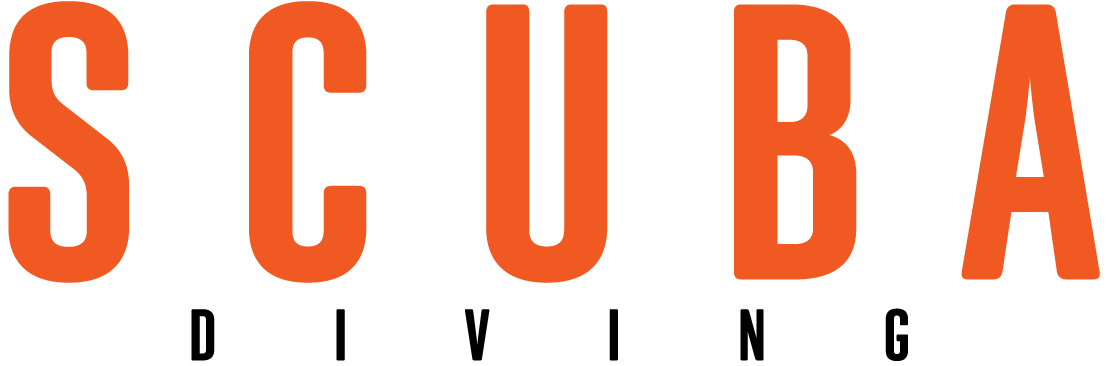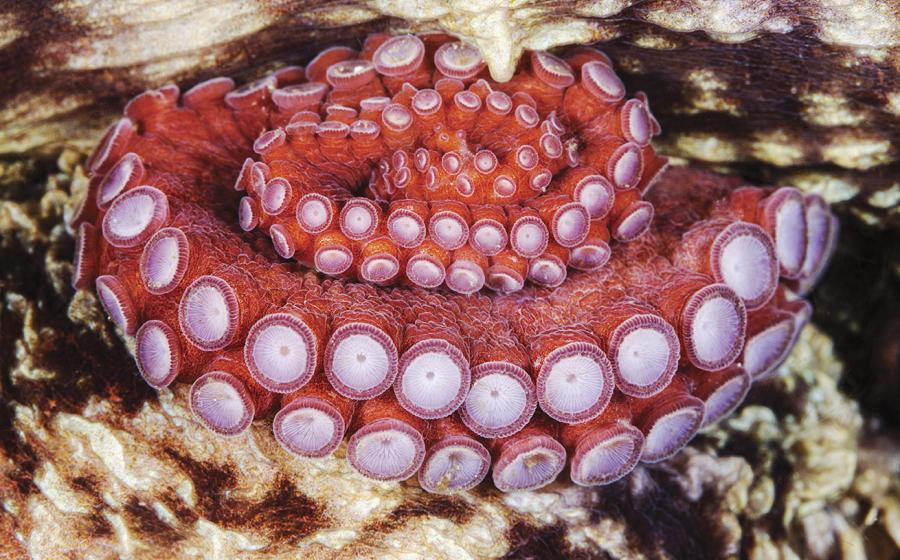Ask Stephen
January 2008
Underwater photography is a tricky endeavor. Wading through camera and lens choices, finding the right housing and then getting that perfect shot while hovering weightless in inner space can be daunting. This month, Stephen Frink--renowned photo pro and Scuba Diving's Director of Photography--addresses your technical questions about underwater photography in the hope that he can shed some light on shooting underwater.
||
|---|
|  |
|
Q: After returning from my first dive trip using my new camera, I discovered several photos were affected by reflections on the dome. Are these reflections caused by the strobes? Are they too close to the camera?
A: You have a few different issues affecting your images. First, you have exhaust bubbles from nearby divers stuck to your dome that refract light back to the camera. Those are the out-of-focus bright spots you see randomly distributed (right). The fix is easy; just stop and fan the bubbles off the dome surface, particularly if divers pass below you.
Next, the strobes don't physically appear in the photo, so in really clear water you'd probably be OK, but in this relatively turbid water, they're close enough that the strobe's cone of light illuminates suspended particles--and you see it in your picture. A strobe position of 45 degrees or more is the standard starting point in turbid water, but careful positioning of the strobes according to your subject matter will minimize backscatter and maximize color brilliance. Remember that in underwater photography, color comes from artful application of artificial light, at depth anyway, and aiming the strobe to minimize backscatter is a critical skill.
Last, the lens barrel has reflected against the inside of the dome (see arrows above). What you see in your photograph is the shiny front rim on your lens. This is typical of some lenses under some lighting conditions. The ambient light from the sun is striking the metal parts of the lens and bouncing back against the interior of the dome. This can happen with any lens that has a glossy exterior. Both Nikon and Canon put colored trim rings on some of their lenses (gold for Nikon, red for Canon), and I usually wrap these with black electrician's tape to eliminate reflection. The white letters on the front of the lens should be blacked out with a Sharpie unless you really want to see "12-24mm f-4" in your shots (you can always clean them back to white with a cotton swab and rubbing alcohol). Another option is buying some gun-sight paint from a gun shop. This black paint is designed to prevent reflection, and it comes in a small container with a built-in brush applicator. You can paint the offending edge, obviously taking care not to smear the glass.
||
|---|
|  |
|
| At 10mm|
|  |
|
| At 17mm|
|  |
|
| 100-percent crop, Tokina 10mm|
|  |
|
| 100-percent crop, Nikkor 10.5mm|
|  |
|
| 200-percent crop|
Q: I hear lots of good things about the Tokina 10-17mm fisheye zoom. However, I have a Nikon D200, and I'm afraid to buy anything other than Nikon lenses for my camera. Do you have any experience with this lens?
A: That lens is designed for cropped sensors like your Nikon D200 (1.5 crop) or the Canon 40D (1.6 crop). I shoot a full-frame Canon D-SLR, so I don't have real-world experience with the lens. I have, however, heard the cultish endorsement surrounding it, so my friend, underwater photo pro Mike Mesgleski, and I tested its optical performance against the Nikkor 10.5mm fisheye. Both lenses are similar 180-degree fisheyes (at the 10mm setting for the Tokina).
The Tokina does offer the obvious advantage of zoom capability over the fixed Nikkor fisheye. This is irrelevant unless it performs well, but the ability to zoom from 10mm to 17mm on the same dive is pretty powerful--as the comparisons show, with both images shot from the same distance and changing the zoom setting (above).
We tested both lenses on a Nikon D200 at all apertures, from f-4 through f-11, using a Seacam housing with Fisheye port and Superdome, with and without the PVL20 port extension (anything longer than a 20mm port extension would vignette and was automatically excluded).
The 10.5mm Nikkor, with either the Fisheye port or Superdome, had marginal optical performance in the corners at apertures wider than f-8. At the wider apertures, it would vignette with any port extension, so you should use it without one. At settings of f-8 and lower there were no discernible differences between the lenses.
The Tokina 10-17mm is significantly sharper at wider apertures, and it performs best with the wider Superdome. Small-diameter dome ports probably won't work well with this lens as I suspect the curvature of the lens most closely matches the optical characteristics of an eight- to 10-inch diameter dome. Check out the direct comparison (top) at 100-percent magnification.
One minor negative of the Tokina lens is color fringing, which is visible in the 200-percent crop (bottom right). Look at the black vertical line that turns blue along the edge of the slate. Fortunately, there's an easy slider control in Photoshop CS3 for minimizing this aberration.
Other than the largely correctable fringing issue, the Tokina 10-17mm lens seems excellent. It's easy to achieve optimal corner performance with this lens, perhaps easier than with any other wide-angle zoom I've tested, and it outperforms your wide-angle benchmark, the Nikkor 10.5mm, at wide apertures. This, combined with the significant convenience of zoom capability, would definitely motivate me to buy this lens if I were shooting a cropped-sensor digital SLR like your Nikon D200.
Q: I've been shooting digital for about a year now and have taken two live-aboard trips with digital photographers. I have to say, it isn't all that much fun. Everyone has their nose stuck in a computer the whole time, and they seem to be working from morning until night either taking pictures or trying to figure out what to do with them. I'm about ready to pitch it all and go back to film. At least then I got to enjoy my dive vacation! Well ... not really. I don't want to have to pay for film and processing ever again, but man, this digital stuff is a pain in my butt!
A: I share your pain. Back in my early digital awakening, I too was the antisocial toad with my nose in my laptop trying to slog through 15GB of data and no real clue how to do it efficiently. These days it's all about workflow, and with the right hardware and software, there's no reason digital imaging can't be liberating.
Here are my topside equipment recommendations for streamlining the editing process:
Make Sure Your Laptop Is Up to the Task It has to crunch the data on the road, so make sure it's compatible with your current software and storage needs. Photoshop CS3 works best on the new Mac Intel machines but still works well with my older Mac G4 laptop. The jury is still out on compatibility with the new Windows operating system, Vista. Regardless of operating system, the program is RAM-intensive, so 1 to 2GB is probably the minimum. Likewise, 80GB of hard-drive storage is a requirement, and 120GB is more comforting in these days of uber-files.
Embrace USB2 It's an industry standard because it transfers data 40 times faster than its predecessor. If it takes 20 minutes for you to transfer a 2GB compact flash card, you have some old USB device in the mix. Get rid of it! Various card readers have significant performance differences as well, even in the USB2 category. I have one card reader that transfers 8GB of data in six minutes, and another that takes 15 minutes to do the same job. Speed counts, and even the fastest card reader costs less than a lobster dinner.
Get a Good Browser My life got much easier the day I discovered the Photo Mechanic software from www.camerabits.com. It reads the embedded JPGs from a RAW file, rather than having to actually open the larger RAW file. This makes it very fast. It's a brilliant browser with the ability to view various thumbnail sizes, easily rename files, embed IPTC information (another topic for another time) and seamlessly send it all to Photoshop for final conversion. For separating wheat from chaff and powering through a large edit, the enlarged thumbnails in Photo Mechanic are the quickest route I've yet discovered.
||
|---|
|  |
|
| Adobe Photoshop Lightroom|
Consider Adding Adobe Photoshop Lightroom This new kid on the block deserves significant attention. For a thorough insight into all this program can do for your workflow, check out the tutorials at www.adobe.com/products/photoshoplightroom.
I've found that Lightroom can do all that Photo Mechanic can do in terms of culling, renaming and adding IPTC applications in its "Library" module, and it also has a "Develop" module with a quick and intuitive nondestructive interface that allows you to apply many of the same levels, curves, color, white balance and saturation (to name only a few) controls to the RAW image that you can in the RAW protocol stage of Photoshop CS3. This is great because all corrections to an image should be done at the RAW stage, when all the information from the camera's computer is still available. Then, rather than opening the image and resaving it as a larger TIF file, or a less-than-perfect JPG, the instruction set alone is saved so the software knows how you want to open the file next time. Not only does this save hard-drive space, but it also lets you go back to the original RAW image, so if visual tastes change or different conversions are required, you can do it from the master file. Also, "Virtual Copies" (let's say, a black and white conversion of the same image) can be saved at the same time, again with only a tiny instruction set rather than a massive 50MB, 8-bit TIF that clogs your storage capacity.
Lightroom can't do everything Photoshop CS3 can do, most notably working in layers, adding type or the selective pixel control that you'll use when cloning backscatter, and it doesn't have CS3's sophisticated sharpening capabilities either. But for powering through a folder of edited RAW images, making basic adjustments and quickly creating an appropriately sized JPG (for e-mail, for example) or a reproduction-quality TIF, Lightroom can definitely boost your productivity.
January 2008
Underwater photography is a tricky endeavor. Wading through camera and lens choices, finding the right housing and then getting that perfect shot while hovering weightless in inner space can be daunting. This month, Stephen Frink--renowned photo pro and Scuba Diving's Director of Photography--addresses your technical questions about underwater photography in the hope that he can shed some light on shooting underwater.
Q: After returning from my first dive trip using my new camera, I discovered several photos were affected by reflections on the dome. Are these reflections caused by the strobes? Are they too close to the camera?
A: You have a few different issues affecting your images. First, you have exhaust bubbles from nearby divers stuck to your dome that refract light back to the camera. Those are the out-of-focus bright spots you see randomly distributed (right). The fix is easy; just stop and fan the bubbles off the dome surface, particularly if divers pass below you.
Next, the strobes don't physically appear in the photo, so in really clear water you'd probably be OK, but in this relatively turbid water, they're close enough that the strobe's cone of light illuminates suspended particles--and you see it in your picture. A strobe position of 45 degrees or more is the standard starting point in turbid water, but careful positioning of the strobes according to your subject matter will minimize backscatter and maximize color brilliance. Remember that in underwater photography, color comes from artful application of artificial light, at depth anyway, and aiming the strobe to minimize backscatter is a critical skill.
Last, the lens barrel has reflected against the inside of the dome (see arrows above). What you see in your photograph is the shiny front rim on your lens. This is typical of some lenses under some lighting conditions. The ambient light from the sun is striking the metal parts of the lens and bouncing back against the interior of the dome. This can happen with any lens that has a glossy exterior. Both Nikon and Canon put colored trim rings on some of their lenses (gold for Nikon, red for Canon), and I usually wrap these with black electrician's tape to eliminate reflection. The white letters on the front of the lens should be blacked out with a Sharpie unless you really want to see "12-24mm f-4" in your shots (you can always clean them back to white with a cotton swab and rubbing alcohol). Another option is buying some gun-sight paint from a gun shop. This black paint is designed to prevent reflection, and it comes in a small container with a built-in brush applicator. You can paint the offending edge, obviously taking care not to smear the glass.
Q: I hear lots of good things about the Tokina 10-17mm fisheye zoom. However, I have a Nikon D200, and I'm afraid to buy anything other than Nikon lenses for my camera. Do you have any experience with this lens?
A: That lens is designed for cropped sensors like your Nikon D200 (1.5 crop) or the Canon 40D (1.6 crop). I shoot a full-frame Canon D-SLR, so I don't have real-world experience with the lens. I have, however, heard the cultish endorsement surrounding it, so my friend, underwater photo pro Mike Mesgleski, and I tested its optical performance against the Nikkor 10.5mm fisheye. Both lenses are similar 180-degree fisheyes (at the 10mm setting for the Tokina).
The Tokina does offer the obvious advantage of zoom capability over the fixed Nikkor fisheye. This is irrelevant unless it performs well, but the ability to zoom from 10mm to 17mm on the same dive is pretty powerful--as the comparisons show, with both images shot from the same distance and changing the zoom setting (above).
We tested both lenses on a Nikon D200 at all apertures, from f-4 through f-11, using a Seacam housing with Fisheye port and Superdome, with and without the PVL20 port extension (anything longer than a 20mm port extension would vignette and was automatically excluded).
The 10.5mm Nikkor, with either the Fisheye port or Superdome, had marginal optical performance in the corners at apertures wider than f-8. At the wider apertures, it would vignette with any port extension, so you should use it without one. At settings of f-8 and lower there were no discernible differences between the lenses.
The Tokina 10-17mm is significantly sharper at wider apertures, and it performs best with the wider Superdome. Small-diameter dome ports probably won't work well with this lens as I suspect the curvature of the lens most closely matches the optical characteristics of an eight- to 10-inch diameter dome. Check out the direct comparison (top) at 100-percent magnification.
One minor negative of the Tokina lens is color fringing, which is visible in the 200-percent crop (bottom right). Look at the black vertical line that turns blue along the edge of the slate. Fortunately, there's an easy slider control in Photoshop CS3 for minimizing this aberration.
Other than the largely correctable fringing issue, the Tokina 10-17mm lens seems excellent. It's easy to achieve optimal corner performance with this lens, perhaps easier than with any other wide-angle zoom I've tested, and it outperforms your wide-angle benchmark, the Nikkor 10.5mm, at wide apertures. This, combined with the significant convenience of zoom capability, would definitely motivate me to buy this lens if I were shooting a cropped-sensor digital SLR like your Nikon D200.
Q: I've been shooting digital for about a year now and have taken two live-aboard trips with digital photographers. I have to say, it isn't all that much fun. Everyone has their nose stuck in a computer the whole time, and they seem to be working from morning until night either taking pictures or trying to figure out what to do with them. I'm about ready to pitch it all and go back to film. At least then I got to enjoy my dive vacation! Well ... not really. I don't want to have to pay for film and processing ever again, but man, this digital stuff is a pain in my butt!
A: I share your pain. Back in my early digital awakening, I too was the antisocial toad with my nose in my laptop trying to slog through 15GB of data and no real clue how to do it efficiently. These days it's all about workflow, and with the right hardware and software, there's no reason digital imaging can't be liberating.
Here are my topside equipment recommendations for streamlining the editing process:
Make Sure Your Laptop Is Up to the Task It has to crunch the data on the road, so make sure it's compatible with your current software and storage needs. Photoshop CS3 works best on the new Mac Intel machines but still works well with my older Mac G4 laptop. The jury is still out on compatibility with the new Windows operating system, Vista. Regardless of operating system, the program is RAM-intensive, so 1 to 2GB is probably the minimum. Likewise, 80GB of hard-drive storage is a requirement, and 120GB is more comforting in these days of uber-files.
Embrace USB2 It's an industry standard because it transfers data 40 times faster than its predecessor. If it takes 20 minutes for you to transfer a 2GB compact flash card, you have some old USB device in the mix. Get rid of it! Various card readers have significant performance differences as well, even in the USB2 category. I have one card reader that transfers 8GB of data in six minutes, and another that takes 15 minutes to do the same job. Speed counts, and even the fastest card reader costs less than a lobster dinner.
Get a Good Browser My life got much easier the day I discovered the Photo Mechanic software from www.camerabits.com. It reads the embedded JPGs from a RAW file, rather than having to actually open the larger RAW file. This makes it very fast. It's a brilliant browser with the ability to view various thumbnail sizes, easily rename files, embed IPTC information (another topic for another time) and seamlessly send it all to Photoshop for final conversion. For separating wheat from chaff and powering through a large edit, the enlarged thumbnails in Photo Mechanic are the quickest route I've yet discovered.
Consider Adding Adobe Photoshop Lightroom This new kid on the block deserves significant attention. For a thorough insight into all this program can do for your workflow, check out the tutorials at www.adobe.com/products/photoshoplightroom.
I've found that Lightroom can do all that Photo Mechanic can do in terms of culling, renaming and adding IPTC applications in its "Library" module, and it also has a "Develop" module with a quick and intuitive nondestructive interface that allows you to apply many of the same levels, curves, color, white balance and saturation (to name only a few) controls to the RAW image that you can in the RAW protocol stage of Photoshop CS3. This is great because all corrections to an image should be done at the RAW stage, when all the information from the camera's computer is still available. Then, rather than opening the image and resaving it as a larger TIF file, or a less-than-perfect JPG, the instruction set alone is saved so the software knows how you want to open the file next time. Not only does this save hard-drive space, but it also lets you go back to the original RAW image, so if visual tastes change or different conversions are required, you can do it from the master file. Also, "Virtual Copies" (let's say, a black and white conversion of the same image) can be saved at the same time, again with only a tiny instruction set rather than a massive 50MB, 8-bit TIF that clogs your storage capacity.
Lightroom can't do everything Photoshop CS3 can do, most notably working in layers, adding type or the selective pixel control that you'll use when cloning backscatter, and it doesn't have CS3's sophisticated sharpening capabilities either. But for powering through a folder of edited RAW images, making basic adjustments and quickly creating an appropriately sized JPG (for e-mail, for example) or a reproduction-quality TIF, Lightroom can definitely boost your productivity.